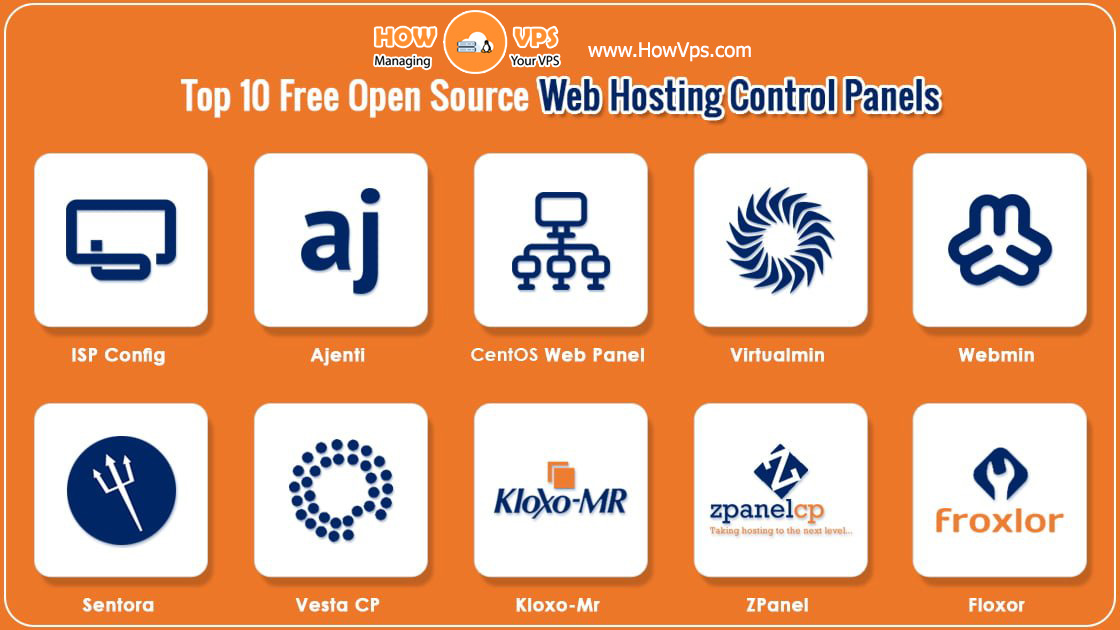How to Install Arch Linux With Btrfs Snapshotting?
Preface
Arch Linux is a general-purpose distribution well-known for its cutting-edge technology and flexible configuration. With Btrfs snapshots, we can take the advantage of its fast-pace while being confident of the system’s stability. Let’s start.
Prerequisites
- A newly-created Vultr instance.
- Some free time and patience.
Preparations
You can choose the Arch Linux ISO from the ISO library when creating the instance. If not, you can load that in the machine’s settings. As the time of writing the newest (2017.01.01) ISO is available in the library. If that ISO is outdated, I recommend downloading it again.
After the machine starts, click View Console and boot the system up. We need to set up a root password for the environment so that we can access it from our working computer:
passwd
systemctl start sshd
Close the VNC window and connect to the machine via ssh:
ssh root@<your host ip here>
Install tmux so that we can keep our session across unstable connections:
pacman -Sy tmux
If the connection accidentally closes during the installation, simply ssh back to the machine and run:
tmux attach
How to Install Arch Linux With Btrfs Snapshotting
Step 1. partition the disk
First things first, let’s partition the disk.
lsblk
mkfs.btrfs -m single -L arch /dev/vda
mount -o compress=lzo /dev/vda /mnt
Step 2. creating subvolumes.
Next comes the tricky part: creating subvolumes.
cd /mnt
btrfs su cr @
btrfs su cr @boot
btrfs su cr @home
btrfs su cr @log
btrfs su cr @pkg
btrfs su cr @srv
btrfs su cr @tmp
Then, mount the subvolumes.
cd /
umount /mnt
mount -o compress=lzo,subvol=@ /dev/vda /mnt
cd /mnt
mkdir -p {boot,home,srv,var/{log,cache/pacman/pkg,tmp}}
mount -o compress=lzo,subvol=@boot /dev/vda boot
mount -o compress=lzo,subvol=@home /dev/vda home
mount -o compress=lzo,subvol=@log /dev/vda var/log
mount -o compress=lzo,subvol=@pkg /dev/vda var/cache/pacman/pkg
mount -o compress=lzo,subvol=@srv /dev/vda srv
mount -o compress=lzo,subvol=@tmp /dev/vda var/tmp
Step 3. creating subvolumes.
pacstrap -i /mnt base base-devel snapper vim
Step 4. Configure the system.
genfstab -U /mnt >> /mnt/etc/fstab
arch-chroot /mnt
ln -s /usr/share/zoneinfo/Region/City /etc/localtime # Replace Region/City with your value
hwclock --systohc
vim /etc/locale.gen # Uncomment en_US.UTF-8 UTF-8 line
locale-gen
echo "LANG=en_US.UTF-8" > /etc/locale.conf
pacman -S networkmanager
echo "your-hostname" > /etc/hostname # Replace your-hostname with your value
vim /etc/hosts # Configure 127.0.0.1 and ::1 lines accordingly
systemctl enable NetworkManager.service
Enable sshd for future remote logins.
vim /etc/ssh/sshd_config # Set PermitRootLogin yes
systemctl enable sshd.service
Note that the best practice is putting your public key into the ~/.ssh/authorized_keys file instead of enabling password login for root.
Configure the initramfs so that it satisfies our need for btrfs.
vim /etc/mkinitcpio.conf
Locate MODULES="..." and add btrfs into the list. Re-generate the initramfs:
mkinitcpio -p linux
Set the root password.
passwd
Install and configure the bootloader.
pacman -S grub
grub-install /dev/vda
grub-mkconfig -o /boot/grub/grub.cfg
Reboot and remove the ISO in your machine control panel.
exit
reboot
Connect to the server again (perhaps after a short while; wait until the boot completes). Note that the server fingerprint has changed, so you may need to alter your known_hosts file:
vim ~/.ssh/known_hosts
ssh root@<your host ip here>
Let’s configure snapper, which automates the snapshotting procedure.
snapper -c root create-config /
Edit the config and alter TIMELINE_LIMIT_{HOURLY,DAILY,WEEKLY,MONTHLY,YEARLY} according to your needs.
vim /etc/snapper/configs/root
Enable the systemd timers.
systemctl enable snapper-timeline.timer
systemctl start snapper-timeline.timer
systemctl enable snapper-cleanup.timer
systemctl start snapper-cleanup.timer
Job’s done!
The configuration of the system is now finished. For more detailed information about how to use snapper, consult the wiki page or snapper(8) for more information. Enjoy your new Arch Linux with btrfs auto-snapshotting system!