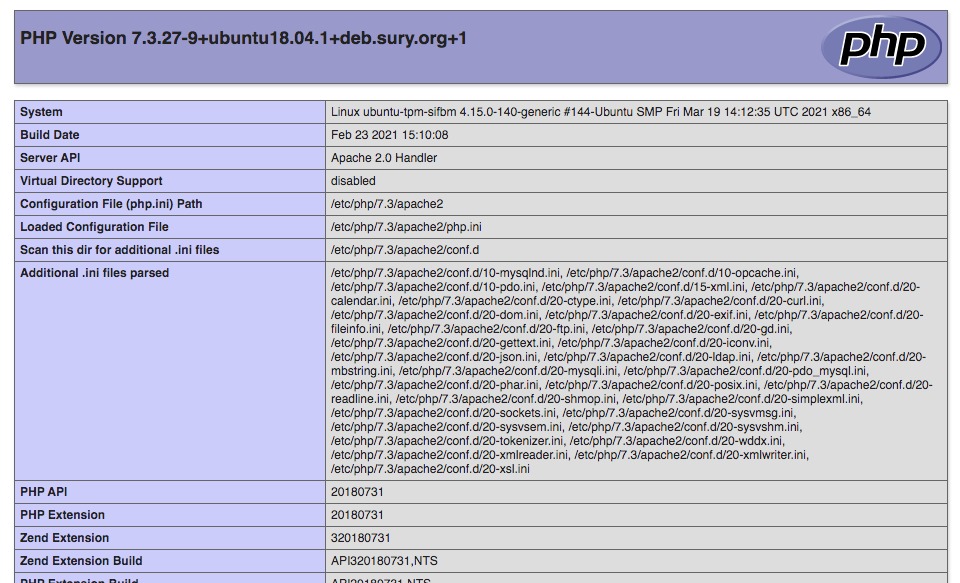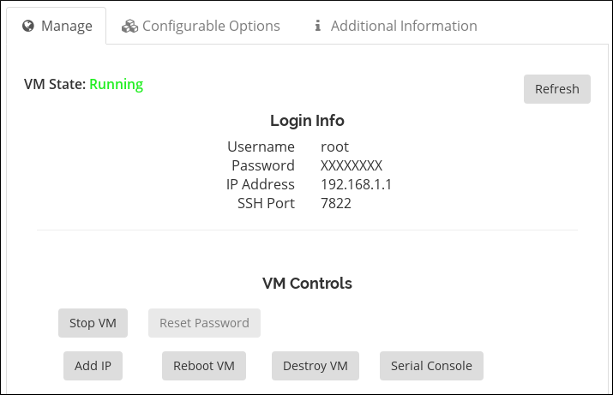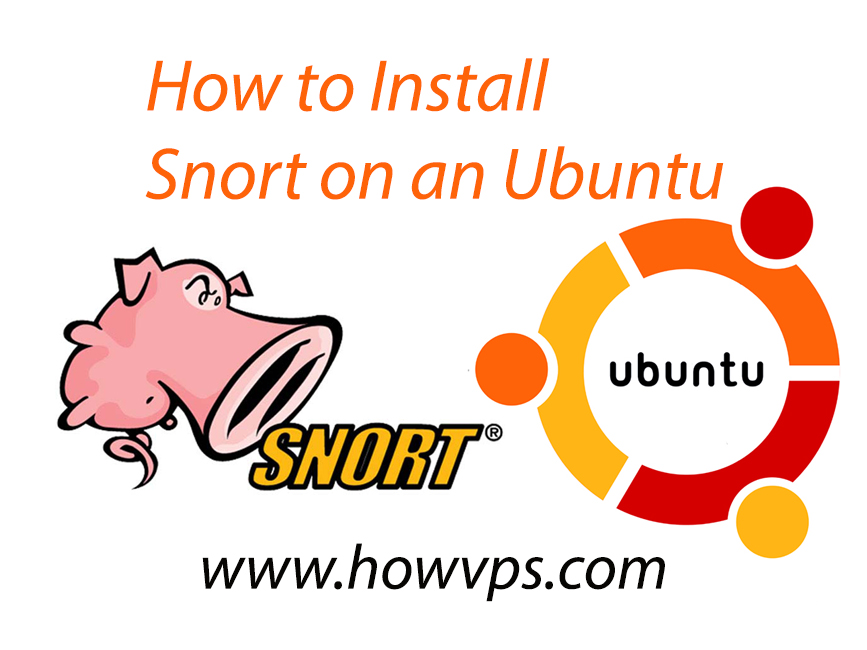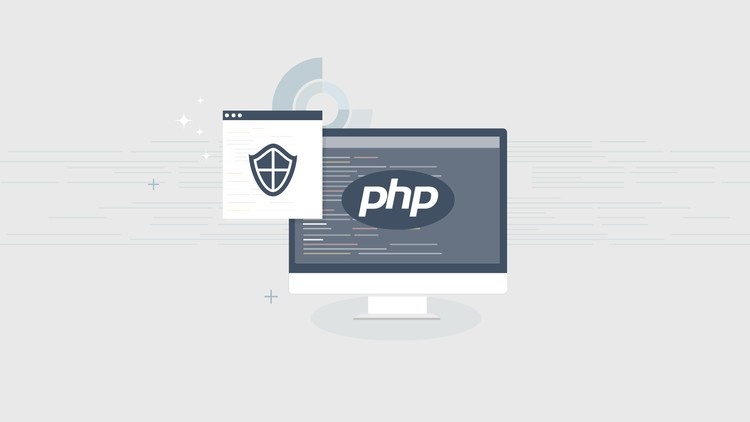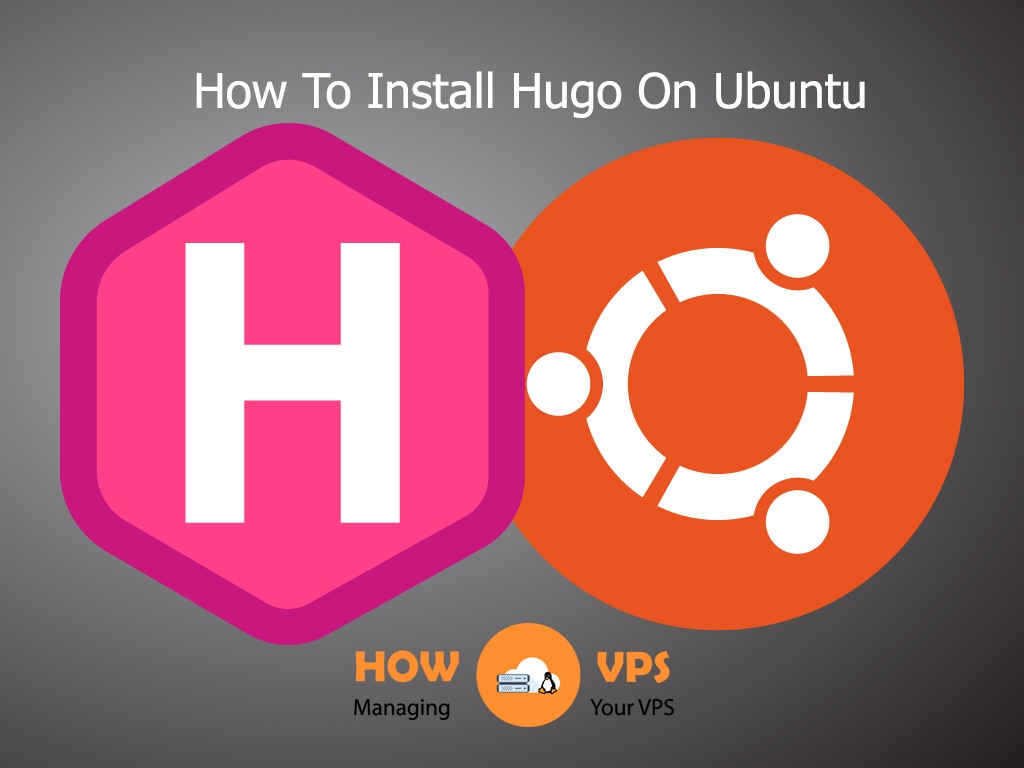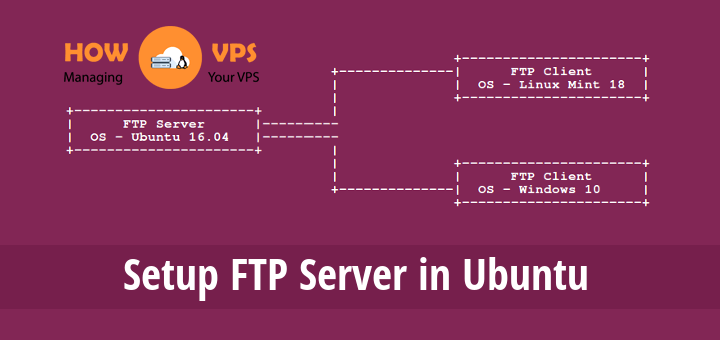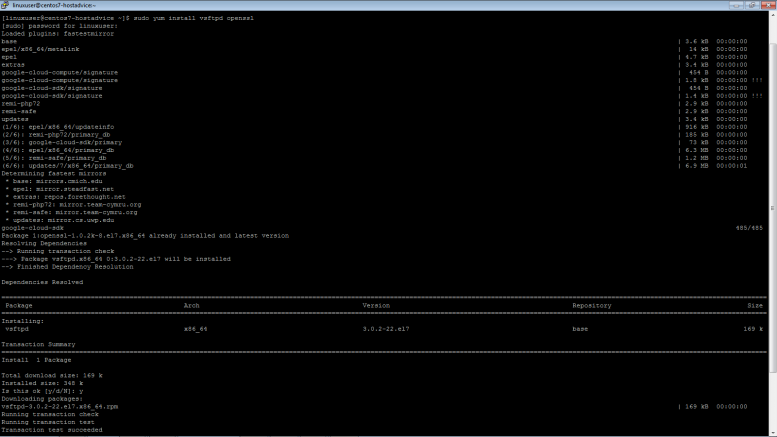Setting up secondary DNS to keep your website up and running in the event your primary DNS provider goes down is easy with DNS Made Easy. We’re going to assume you have at least trial account with DNS Made Easy setup already.
You’ll also need to be able to login to your DNS manager and make changes. Your DNS hosting service must also support AFXR transfers, which are a method for copying DNS zone files over the Internet. Zone files contain the various records that do things like point to your web hosting (DNS hosting and web hosting are often at the same hosting service), route your email, and so on. Here’s a primer on Managing DNS for Web Hosting.
-
First Lookup the IP addresses of Your Name Servers. A Service like Ultratools Can Help
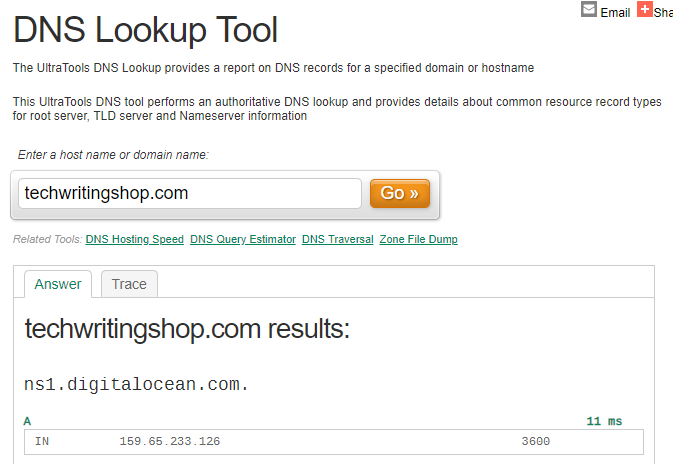
-
Once You Have The IP Addresses of Your Primary Name Servers Login to DNS Made Easy
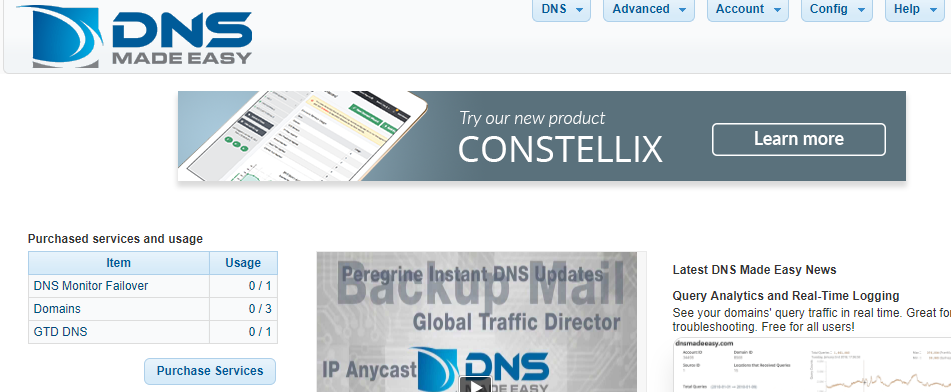
-
Under “Advanced” Click “Secondary IP Sets”
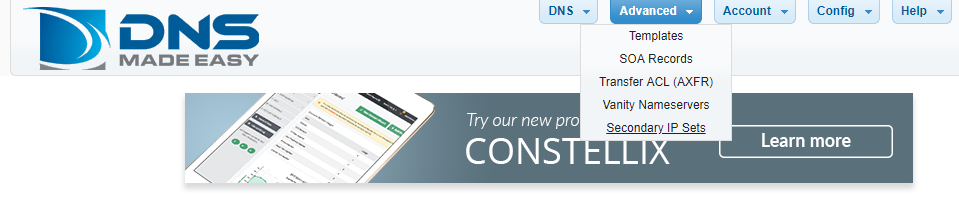
-
Click the “+” Sign to Create a New IP Set
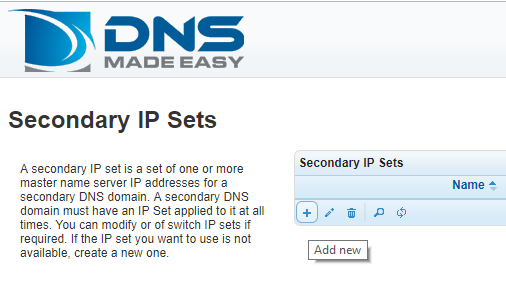
-
Add the IP Addresses of Your Primary DNS Servers and Name the IP Group then click “Submit”
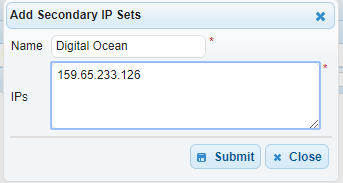
-
On the Top Menu Click “DNS” and Then “Secondary DNS”

-
Click “Add Secondary”
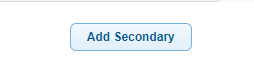
-
Select the IP Group You Just Created and Put in Your Domain Name then click “OK”
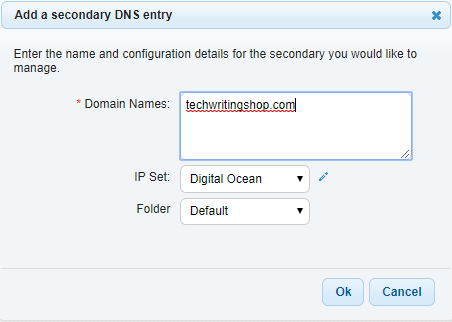
-
Click “Ok” On the Success Message
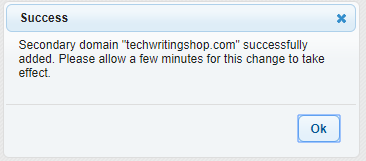
-
Wait a Few Minutes and Take Note of the Secondary DNS Settings
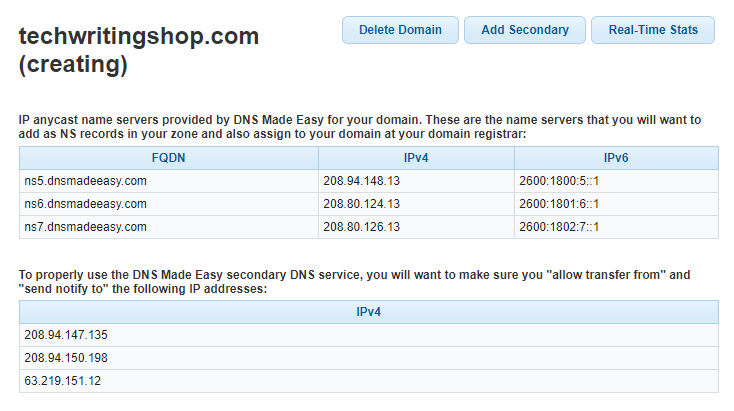
-
Login to Where Your DNS Records are Managed and Add an NS Record for Each of the DNS Made Easy Servers. You will also need to enable AFXR zone transfers.
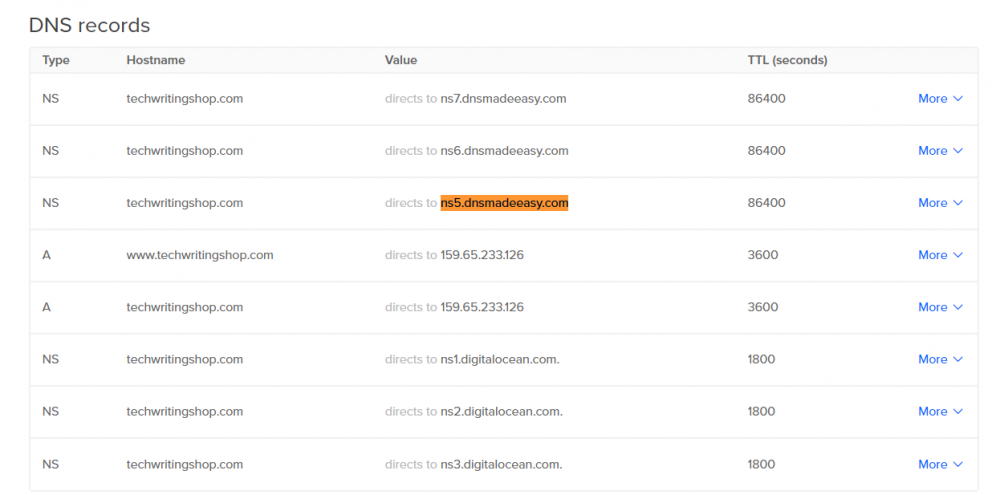
-
Add the Name Servers to Your Domain Registrar as Well
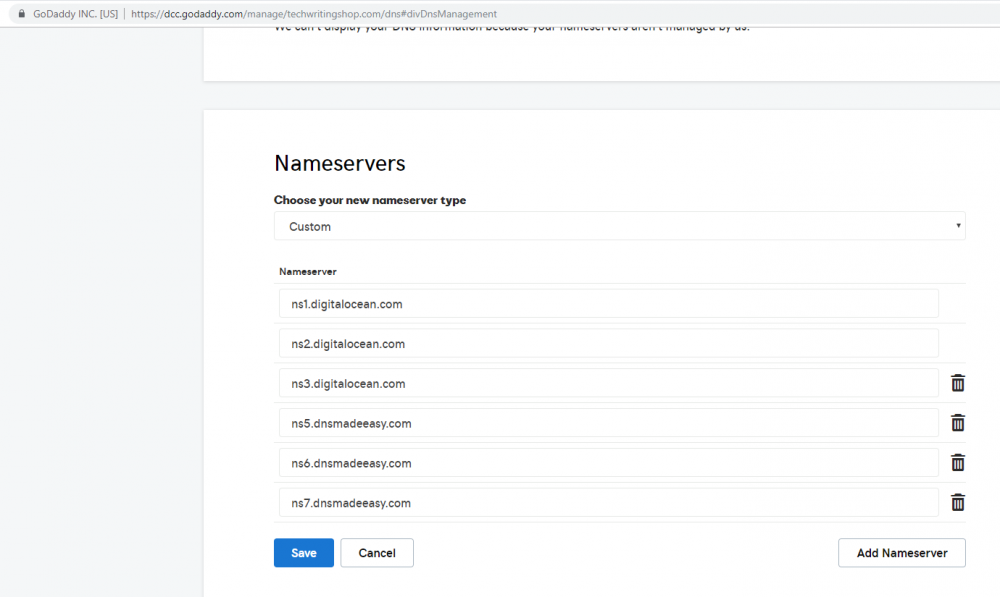
Once you complete these steps you’ve configured secondary DNS services. Over time DNS requests will go over to whichever DNS servers respond the quickest.
Using a service like DNS Made Easy is a great way to increase the speed and reliability of your website, email and other services.
Check out these top 3 Best web hosting services
0