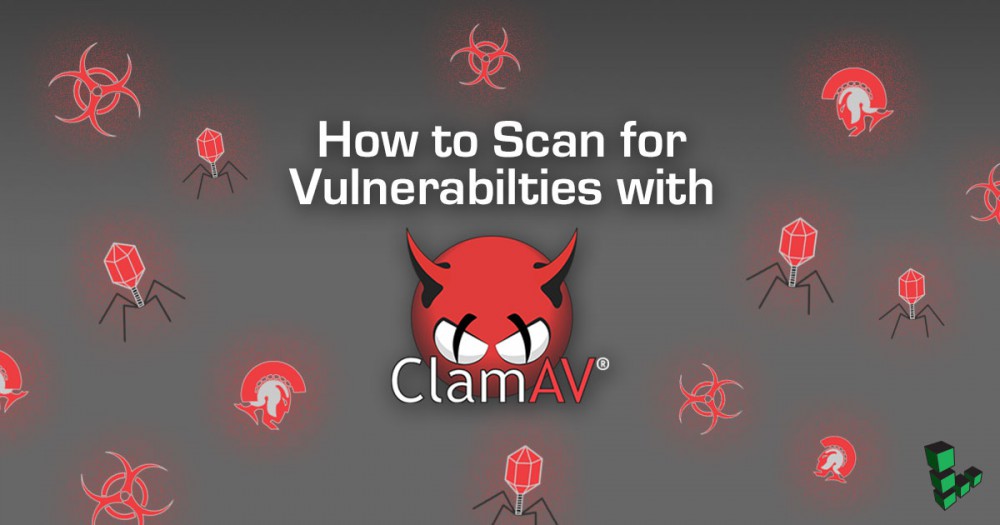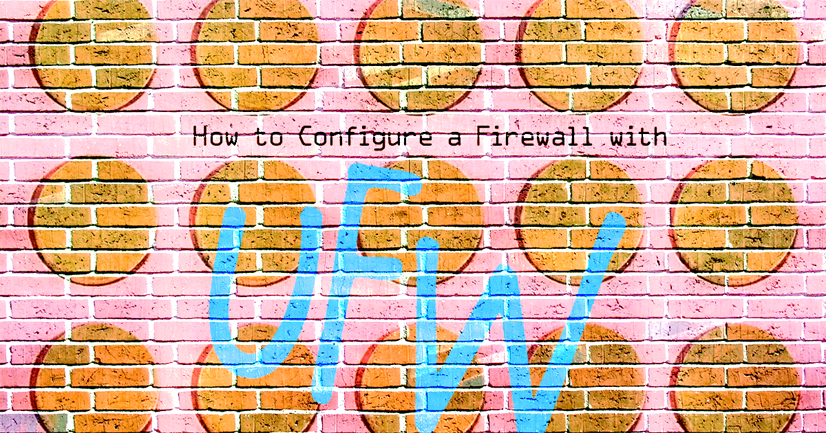SSL Certificates with Apache on Debian & Ubuntu
This guide will show you how to enable SSL to secure websites served through Apache on Debian and Ubuntu.

Before You Begin
This guide assumes that you are running Apache 2.4 or higher on Debian 8 or Ubuntu 14.04 or above. Prior to following this guide, ensure that the following steps have been taken on your Linode:
-
Familiarize yourself with our Getting Started guide and complete the steps for setting your Linode’s hostname and timezone.
-
Complete our Hosting a Website guide, and create a site that you wish to secure with SSL.
-
Follow our guide to obtain either a self-signed or commercial SSL certificate.
-
If hosting multiple websites with commercial SSL certificates on the same IP address, use the Server Name Identification (SNI) extension of TLS. SNI is accepted by most modern web browsers. If you expect to receive connections from clients running legacy browsers (like Internet Explorer for Windows XP), you will need to contact support to request an additional IP address.
Configure Apache to use the SSL Certificate
-
Edit the virtual host configuration files located in
/etc/apache2/sites-availableto provide the certificate file paths. For each virtual host, replicate the configuration shown below. Replace each mention ofexample.comwith your own domain. You will also need to ensure that theSSLCACertificateFilevalue is configured to point to theca-certificates.crtfile updated in the previous step:- /etc/apache2/sites-available/example.com.conf
-
1 2 3 4 5 6 7 8 9 10 11 12 13<VirtualHost *:443> SSLEngine On SSLCertificateFile /etc/ssl/certs/example.com.crt SSLCertificateKeyFile /etc/ssl/private/example.com.key SSLCACertificateFile /etc/ssl/certs/ca-certificates.crt #If using a self-signed certificate, omit this line ServerAdmin info@example.com ServerName www.example.com ServerAlias www.example2.com #If using alternate names for a host DocumentRoot /var/www/html/example.com/public_html/ ErrorLog /var/www/html/example.com/log/error.log CustomLog /var/www/html/example.com/log/access.log combined </VirtualHost>
-
Ensure that the Apache SSL module is enabled, and enable the virtualhost configuration:
a2enmod ssl a2ensite example.com -
Restart Apache:
service apache2 restart -
If troubleshooting issues, a system reboot may be required.
Test Your Configuration
After configuration, some browsers may display the site correctly although errors still exist. Test your SSL configuration using the test page at your certificate issuer’s website, then perform the following steps.
-
Check for errors using
openssl s_client:openssl s_client -CApath /etc/ssl/certs/ -connect example.com:443 -
Perform a deep analysis through the Qualys SSL Labs SSL Server Test
You should now be able to visit your site with SSL enabled.
More Information
You may wish to consult the following resources for additional information on this topic. While these are provided in the hope that they will be useful, please note that we cannot vouch for the accuracy or timeliness of externally hosted materials.
- Apache HTTP Server Version 2.0 Documentation
Join our Community
Find answers, ask questions, and help others.
This guide is published under a CC BY-ND 4.0 license.