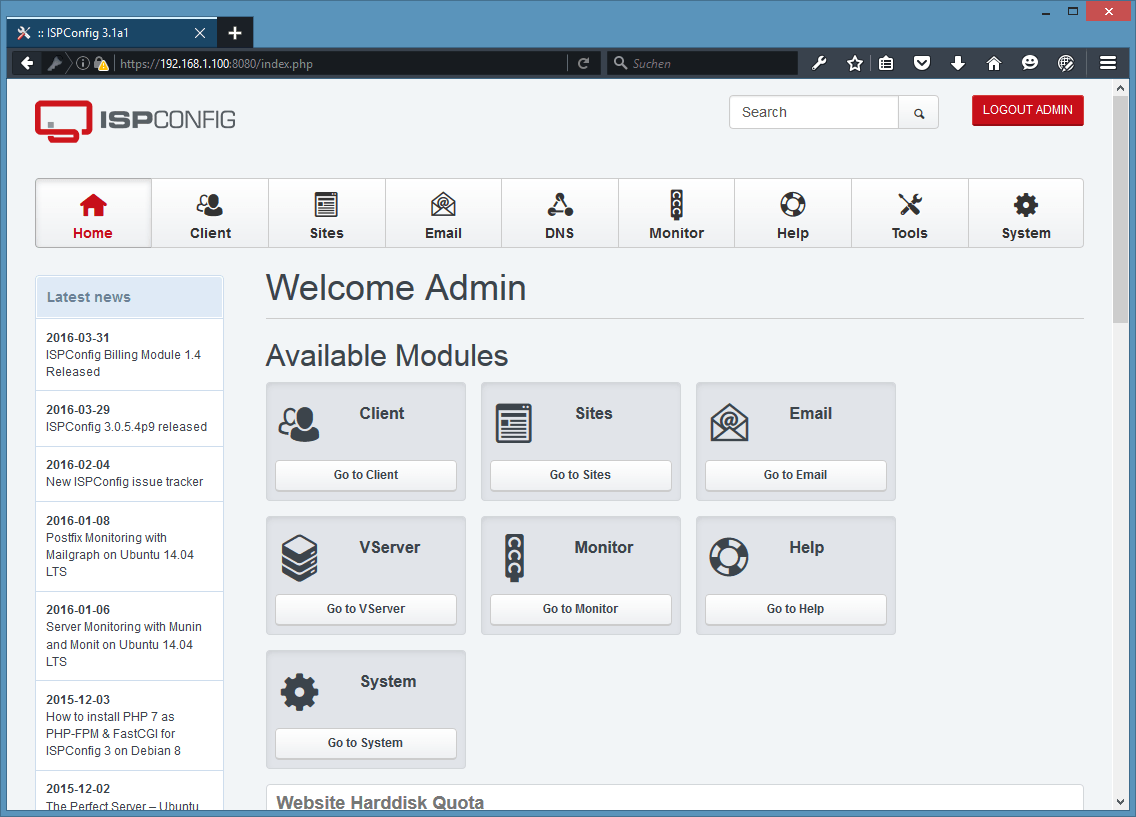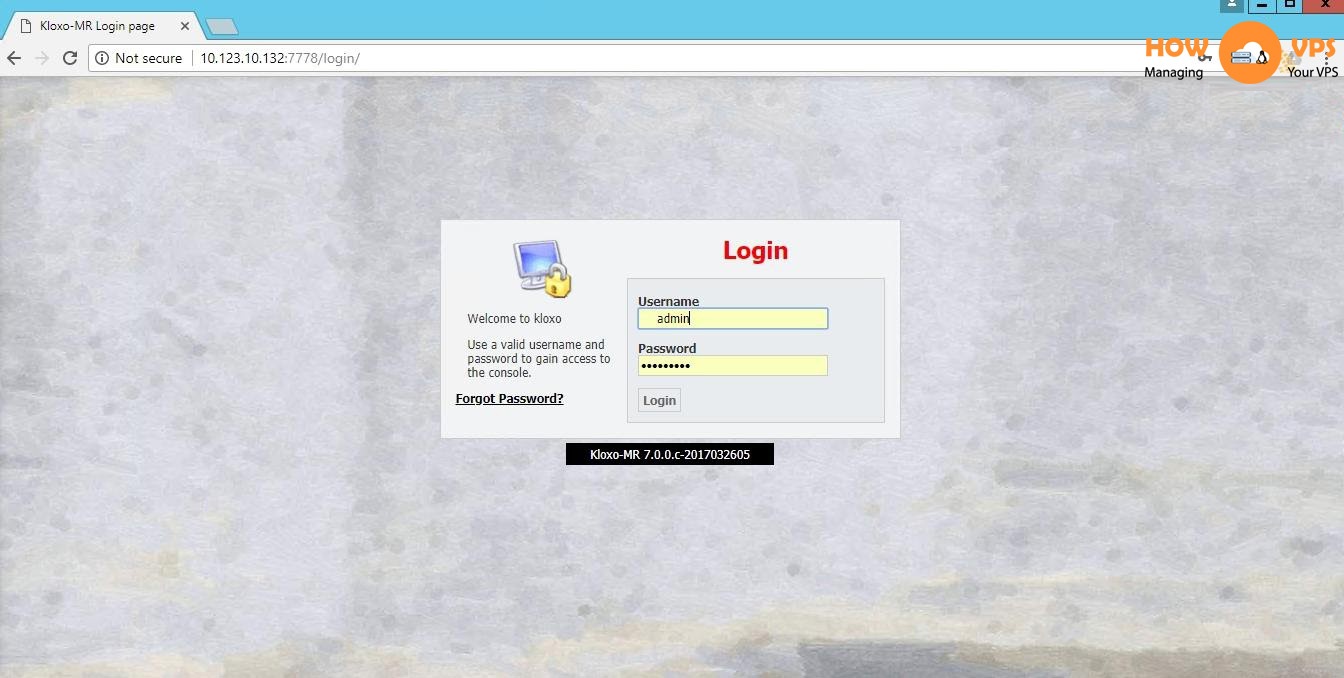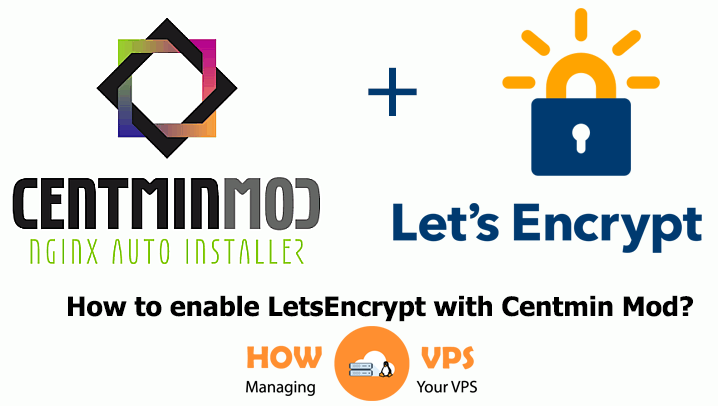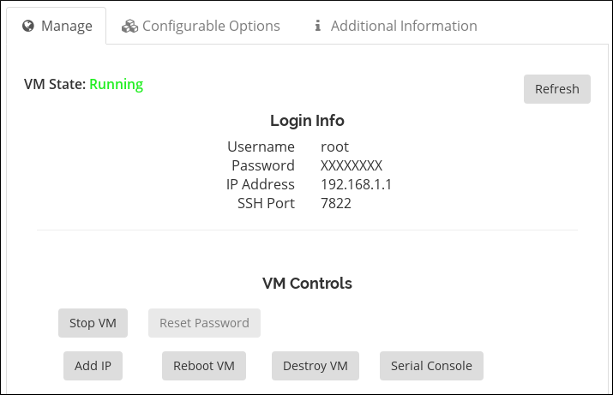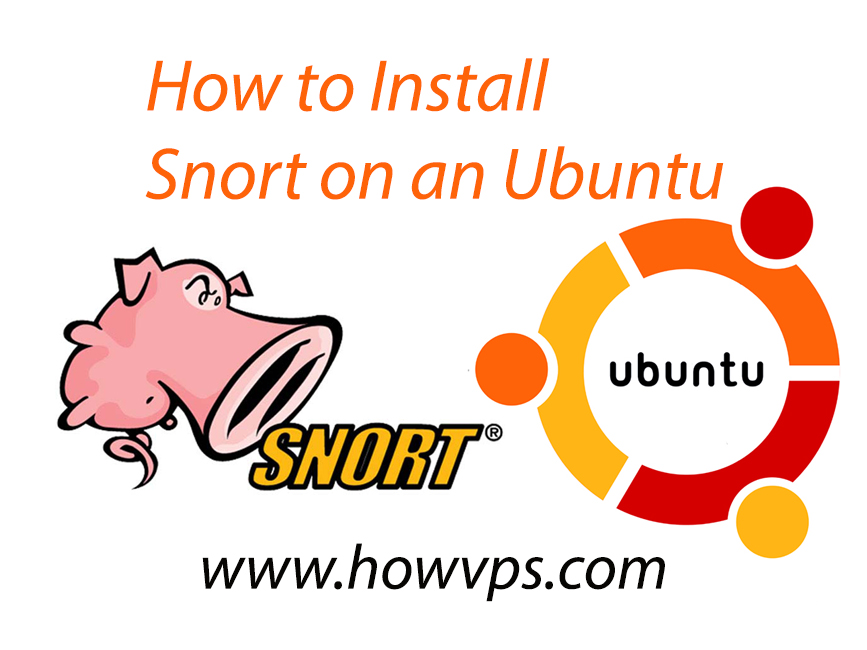How to Check phpinfo? If you are running a website or managing a server, there might be times when you need to gather information about the PHP configuration of your hosting or VPS (Virtual Private Server). PHP is a widely used scripting language for web development, and having access to the phpinfo can provide valuable insights into the PHP settings and environment. In this article, we will guide you through the process of checking the phpinfo of your hosting or VPS. Let’s dive in!
How to Check phpinfo of Hosting or VPS?
1. Introduction
When troubleshooting issues or optimizing your website’s performance, it is essential to have a clear understanding of the PHP configuration on your hosting or VPS. phpinfo provides a comprehensive overview of the PHP settings and installed modules, allowing you to identify any potential issues or areas for improvement.
2. What is phpinfo?
phpinfo is a PHP function that displays information about the PHP environment. It provides details about PHP compilation options, extensions, server information, and more. By accessing the phpinfo page, you can gather all the necessary information about your PHP setup.
3. Why check phpinfo?
Checking phpinfo is beneficial in several scenarios. It allows you to:
- Verify PHP version: You can confirm which PHP version is running on your hosting or VPS, ensuring compatibility with your applications.
- Identify enabled extensions: phpinfo displays a list of enabled extensions, giving you insight into the available functionality.
- Review configuration options: You can examine various PHP settings, such as memory_limit, max_execution_time, and error_reporting, to ensure they meet the requirements of your applications.
- Troubleshoot issues: If you encounter errors or unexpected behavior, phpinfo can provide clues about the underlying cause.
4. Accessing phpinfo
The process of accessing phpinfo may vary depending on the hosting control panel or server environment you are using. In the following sections, we will outline the steps for checking phpinfo on popular hosting platforms and VPS setups.
5. Checking phpinfo on cPanel hosting
If your website is hosted on a cPanel-based hosting provider, follow these steps to access phpinfo:
- Log in to your cPanel account.
- Look for the “Software” or “Metrics” section and click on the “Select PHP Version” or “PHP Selector” option.
- Select the desired PHP version from the dropdown menu.
- Click on the “phpinfo” link, usually located at the top-right corner of the page.
- A new tab will open displaying the phpinfo output.
6. Checking phpinfo on Plesk hosting
For Plesk hosting environments, the steps to access phpinfo are as follows:
- Log in to your Plesk control panel.
- Navigate to the “Domains” tab and select the domain you want to check phpinfo for.
- Click on the “PHP Settings” option.
- Under the “Additional directives” section, find the “display_errors” directive and set it to “On” to enable error display.
- Scroll down and click on the “Show More” button.
- Look for the “phpinfo” button and click on it.
- A new tab will open, displaying the phpinfo output.
7. Checking phpinfo on a Linux VPS
If you are managing a Linux-based VPS, you can check phpinfo by following these steps:
- Connect to your VPS via SSH using a terminal or SSH client.
- Navigate to the web directory where your website files are located (usually under “/var/www/html”).
- Create a new PHP file using a text editor. For example, you can use the command:
nano phpinfo.php - Inside the file, add the following code:
<?php phpinfo(); ?>
- Save the file and exit the text editor.
- Open a web browser and enter the URL of your VPS followed by “/phpinfo.php”. For example:
http://your-vps-ip/phpinfo.php - The phpinfo page will be displayed, showing the PHP configuration details.
8. Checking phpinfo on a Windows VPS
To check phpinfo on a Windows-based VPS, follow these steps:
- Connect to your Windows VPS using Remote Desktop Protocol (RDP).
- Open the web browser of your choice.
- Navigate to the web directory where your website files are located (usually under “C:\inetpub\wwwroot”).
- Create a new PHP file using a text editor, such as Notepad.
- Add the following code to the file:
<?php phpinfo(); ?>
- Save the file with a .php extension, such as “phpinfo.php”.
- Close the text editor and open the web browser.
- Enter the URL of your VPS followed by “/phpinfo.php”. For example:
http://your-vps-ip/phpinfo.php - The phpinfo page will be displayed, providing you with the PHP configuration information.
9. Analyzing phpinfo output
Once you have accessed the phpinfo page, you will see a wealth of information about your PHP setup. It is essential to analyze this output to gain insights into your hosting or VPS environment. Some key areas to focus on include:
- PHP version: Check the PHP version to ensure compatibility with your applications.
- Extensions: Review the enabled and disabled extensions, as they provide additional functionality.
- Configuration settings: Look for important settings such as memory_limit, max_execution_time, and error_reporting, and make sure they meet your requirements.
- Loaded modules: Identify the modules that are loaded in your PHP environment.
10. Understanding PHP settings
PHP settings play a crucial role in the performance and functionality of your applications. By understanding and optimizing these settings, you can enhance the overall performance of your website or server. Here are a few important PHP settings to consider:
- memory_limit: Specifies the maximum amount of memory PHP can allocate for scripts.
- max_execution_time: Sets the maximum time in seconds that a script is allowed to run.
- display_errors: Controls whether PHP errors are displayed or not.
- error_reporting: Determines the types of errors that are reported.
- upload_max_filesize: Specifies the maximum file size allowed for file uploads.
It’s important to consult the PHP documentation or seek guidance from your hosting provider to make informed decisions when modifying these settings.
11. Security considerations
While phpinfo provides valuable information about your PHP environment, it is important to consider security implications when accessing and sharing phpinfo. Here are a few security tips:
- Remove phpinfo files: After obtaining the necessary information, remove any phpinfo files from your server to prevent unauthorized access to sensitive data.
- Restrict access: Restrict access to the phpinfo page by placing it in a protected directory or by using authentication mechanisms.
- Keep PHP up to date: Regularly update PHP to the latest stable version to ensure you have the latest security patches and improvements.
Frequently Asked Questions (FAQs)
Q1: Can I check phpinfo on shared hosting? A1: Yes, you can usually access phpinfo on shared hosting by following the instructions provided by your hosting provider or using the control panel interface.
Q2: Is it safe to share phpinfo with others? A2: It is generally not recommended to share phpinfo publicly as it can expose sensitive information about your server setup. Only share it with trusted individuals or support personnel when necessary.
Q3: Can I modify PHP settings through phpinfo? A3: No, phpinfo only displays the current PHP settings. To modify PHP settings, you need to access the server configuration files or use a control panel interface if available.
Q4: What should I do if I encounter errors in the phpinfo output? A4: If you encounter errors or inconsistencies in the phpinfo output, it is recommended to reach out to your hosting provider’s support team for assistance. They can help diagnose and resolve any issues.
Q5: Can I use phpinfo to troubleshoot performance problems? A5: Yes, phpinfo can provide insights into PHP settings that may impact performance. However, for in-depth performance analysis, it is recommended to use specialized profiling and monitoring tools.
Conclusion
Checking the phpinfo of your hosting or VPS can provide valuable information about the PHP configuration and environment. By following the outlined steps, you can easily access and analyze the phpinfo output. Remember to consider security measures and consult with your hosting provider or support team if you encounter any issues or have specific requirements.
Now you have the knowledge and tools to check phpinfo and gain a better understanding of your hosting or VPS setup. Use this information wisely to optimize your PHP environment and ensure smooth operation of your websites and applications.