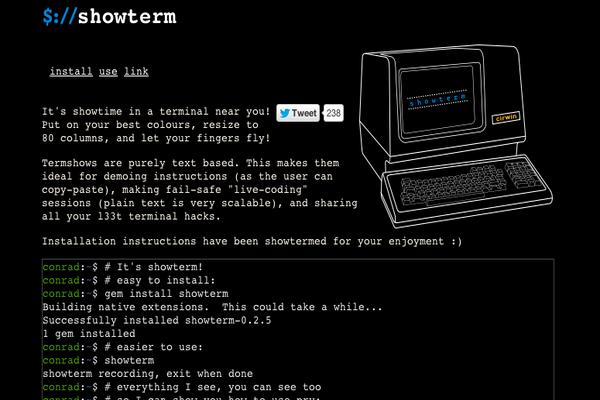In this tutorial I’ll explain how to setup a Counter-Strike: Global Offensive server. The steps in this guide were written for CentOS 7.
Prerequisites
Let’s make sure the system is fully updated before we start. We will also be creating a new user for the server. Remember to use a strong password.
yum update
yum upgrade -y
adduser csgo
passwd csgo
Open the necessary firewall ports.
firewall-cmd --zone=public --add-port=27015/tcp --permanent
firewall-cmd --zone=public --add-port=27015/udp --permanent
firewall-cmd --reload
Install the required libs to run SteamCMD.
yum install glibc.i686 libstdc++.i686 -y
Now, switch to the user that was just created.
su csgo
cd ~
Download the SteamCMD software.
wget https://steamcdn-a.akamaihd.net/client/installer/steamcmd_linux.tar.gz
tar xf steamcmd_linux.tar.gz
Now we have to run SteamCMD and install the server files.
./steamcmd.sh
login anonymous
force_install_dir ./csgo
app_update 740 validate
When it says Success! App '740' fully installed, simply type quit and press enter.
Your server is now installed.
Customizing the server
Server customization is done by editing the file server.cfg.
nano ~/csgo/csgo/cfg/server.cfg
Paste the following into server.cfg and change ServerName and RconPassword to whatever you would like.
hostname "ServerName"
rcon_password RconPassword
Updating your server
Need to update due to Steam Updates? Don’t worry! Use the script below to update your server in a single command.
First, create the file update_csgo.txt.
nano /home/csgo/update_csgo.txt
Then populate it with the following:
login anonymous
force_install_dir ./csgo
app_update 740
quit
To update your server, all you need to do is run the following command.
cd ~
./steamcmd.sh +runscript update_csgo.txt
Running your server
Navigate to the following folder and run your server.
cd /home/csgo/csgo/
screen -dmS csgo ./srcds_run -game csgo -console -port 27015 +game_type 0 +game_mode 1 +mapgroup mg_bomb +map de_nuke -autoupdate
The server is now running in the background. To shut down the server, run the following command:
screen -S csgo -X quit
Enjoy your new CS:GO server!
Want to contribute?
You could earn up to $300 by adding new articles
Suggest an update
Request an article