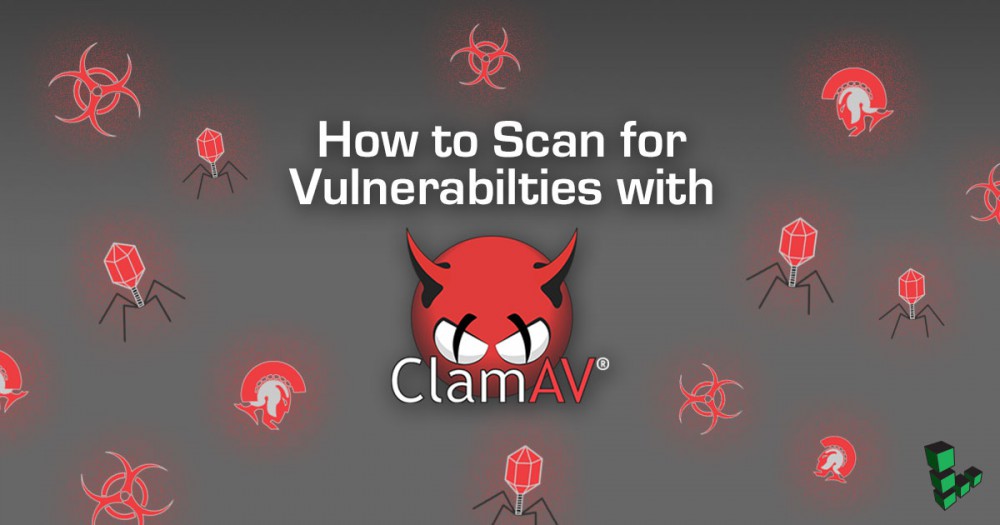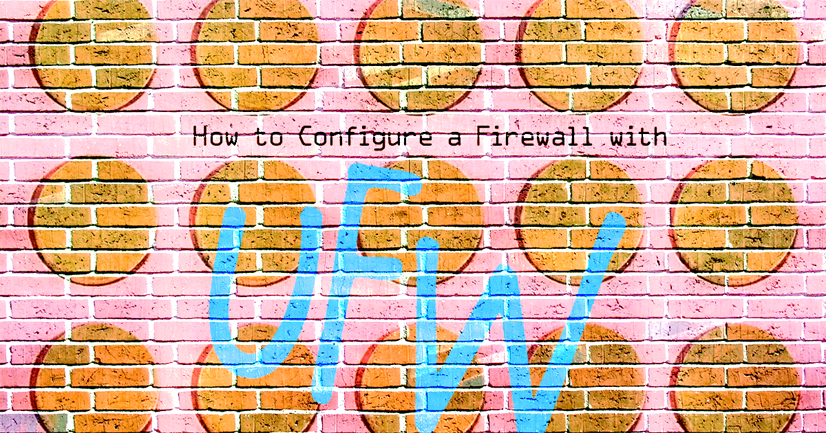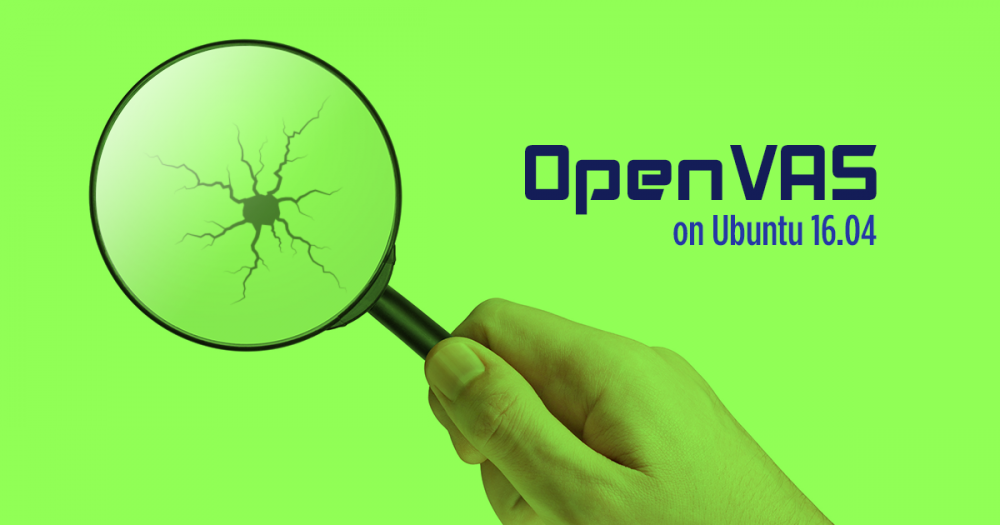Create a Self-Signed TLS Certificate

What is a Self-Signed TLS Certificate?
Self-signed TLS certificates are suitable for personal use or for applications that are used internally within an organization. If you intend to use your SSL certificate on a website, see our guide on enabling TLS for NGINX once you’ve completed the process outlined in this guide.
Create the Certificate
-
Change to the
rootuser and change to the directory in which you want to create the certificate and key pair. That location will vary depending on your needs. Here we’ll use/root/certs:su - root mkdir /root/certs && cd /root/certs -
Create the certificate:
openssl req -new -newkey rsa:4096 -x509 -sha256 -days 365 -nodes -out MyCertificate.crt -keyout MyKey.keyYou will be prompted to add identifying information about your website or organization to the certificate. Since a self-signed certificate won’t be used publicly, this information isn’t necessary. If this certificate will be passed on to a certificate authority for signing, the information needs to be as accurate as possible.
The following is a breakdown of the OpenSSL options used in this command. There are many other options available, but these will create a basic certificate which will be good for a year. For more information, see
man opensslin your terminal.-
-newkey rsa:4096: Create a 4096 bit RSA key for use with the certificate.RSA 2048is the default on more recent versions of OpenSSL but to be sure of the key size, you should specify it during creation. -
-x509: Create a self-signed certificate. -
-sha256: Generate the certificate request using 265-bit SHA (Secure Hash Algorithm). -
-days: Determines the length of time in days that the certificate is being issued for. For a self-signed certificate, this value can be increased as necessary. -
-nodes: Create a certificate that does not require a passphrase. If this option is excluded, you will be required to enter the passphrase in the console each time the application using it is restarted.
Here is an example of the output:
root@localhost:~# openssl req -new -newkey rsa:4096 -x509 -sha256 -days 365 -nodes -out MyCertificate.crt -keyout MyKey.key Generating a 4096 bit RSA private key ..............................................................................+++ ..............................................+++ writing new private key to 'MyKey.key' ----- You are about to be asked to enter information that will be incorporated into your certificate request. What you are about to enter is what is called a Distinguished Name or a DN. There are quite a few fields but you can leave some blank For some fields there will be a default value, If you enter '.', the field will be left blank. ----- Country Name (2 letter code) [AU]:US State or Province Name (full name) [Some-State]:PA Locality Name (eg, city) []:Philadelphia Organization Name (eg, company) [Internet Widgits Pty Ltd]:Linode Organizational Unit Name (eg, section) []:Docs Common Name (e.g. server FQDN or YOUR name) []:hostname.example.com Email Address []:[email protected] -
-
Restrict the key’s permissions so that only
rootcan access it:chmod 400 /root/certs/MyKey.key -
Back up your certificate and key to external storage. This is an important step. Do not skip it!
Join our Community
Find answers, ask questions, and help others.
This guide is published under a CC BY-ND 4.0 license.