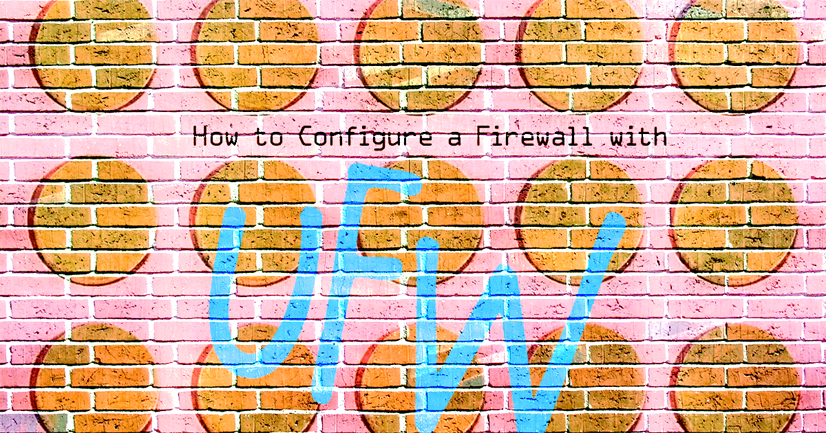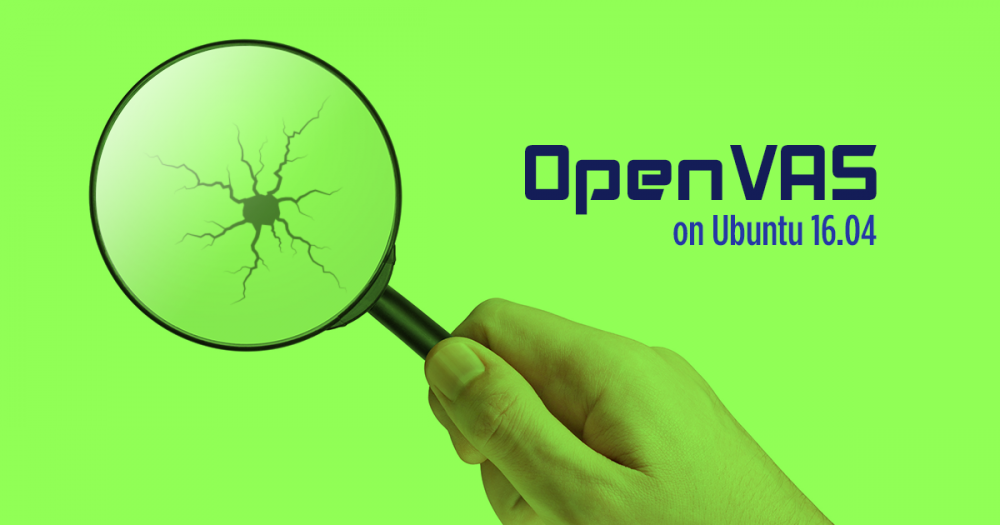How to Scan for Vulnerabilties with ClamAV
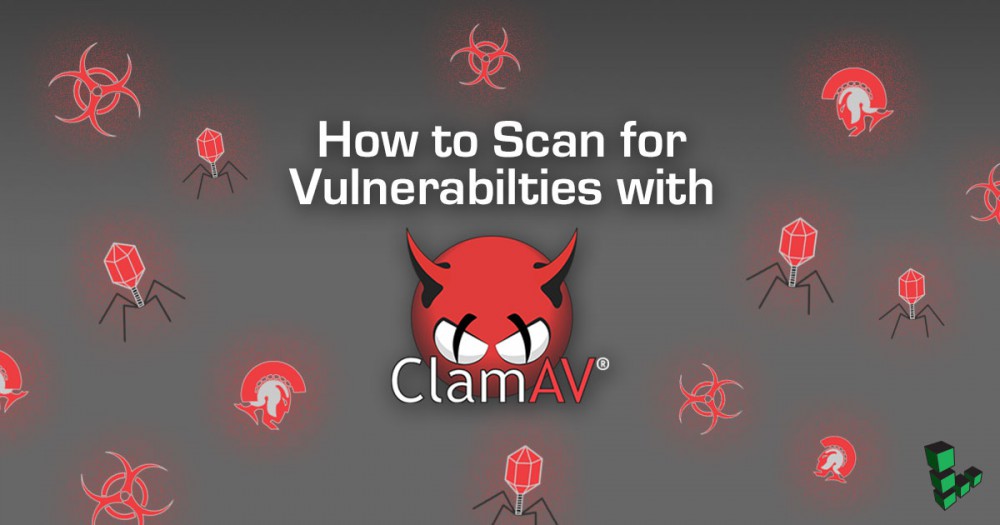
Introduction
The following instructions show how to run a malware scan using ClamAV on your system. This guide will help you investigate a system that you suspect might be compromised or infected.
Caution
This guide does not guarantee removal of all possible compromises, only malware known by ClamAV.
Before You Begin
-
The steps in this guide require root privileges. Because you are booting into FINNIX and using root by default, this should not be a problem. If you are adapting these steps to run in a different environment, be sure to run the steps below as
rootor with thesudoprefix. For more information on privileges, see our Users and Groups guide. -
Boot your Linode into rescue mode. For more information about rescue mode, see our Rescue and Rebuild guide.
Note
You need to follow only the steps mentioned in sections Booting into Rescue Mode and Connecting to a Linode Running in Rescue Mode.The typical difference between rescue mode and booting your Linode is that in rescue mode, your Linode starts up from a separate Linux Distribution called FINNIX, which does not automatically run any services that may be compromised. FINNIX also uses a virtual disk that is kept in memory. Changes to this virtual disk are lost if you reboot your Linode.
-
When you are in rescue mode, you can access your Linode’s disks, but you have to mount them first. The path to the disks will be different from what you would see if you booted normally.
Note
If your Linode has had networking restrictions imposed to prevent it from performing malicious activity, such as sending out SPAM or brute forcing other servers, you will need to contact Linode Support via a support ticket, calling 855-454-6633 in the U.S. or +1 609-380-7100 from outside the U.S. The support team will temporarily lift these restrictions while you are in rescue mode.
Install ClamAV
-
Update your packages:
apt update -
Install ClamAV into your temporary RAM disk.
Debian/Ubuntu:
apt install clamavCentOS:
yum install -y epel-release yum install -y clamav -
Update the malware definitions.
freshclam -
Mount your Linode’s Disks:
mount -o barrier=0 /dev/sdaNote
The following assumes that you have only one disk that you want to scan and you assigned that disk to/dev/sdawhen you booted into rescue mode. If you have more than one disk, just repeat the following steps for each disk that you need to mount, replacing/dev/sdawith the name of each disk.
Scan Your System
-
Create a quarantine directory to deposit any detected malware, so you can analyze it later if desired:
mkdir -p /media/sda/clamav/log/ mkdir -p /media/sda/clamav/quarantine/ -
Run the scan:
clamscan -r --log=/media/sda/clamav/log/scan.log --move=/media/sda/clamav/quarantine /media/sdaThis operation might take some time to complete. On completion, a scan summary will show the number of infected files.
-
Review the ClamAV logs, located at
/media/sda/clamav/log/scan.log. Any malware found during the scan can be found in/media/sda/clamav/quarantine/.
More Information
You may wish to consult the following resources for additional information on this topic. While these are provided in the hope that they will be useful, please note that we cannot vouch for the accuracy or timeliness of externally hosted materials.
- ClamAV
- Recovering from a System Compromise
Join our Community
Find answers, ask questions, and help others.
This guide is published under a CC BY-ND 4.0 license.